1. Use Template Hierarchies
You have 50 cars to create and they’re all using the same model? Build a first car and fine-tune it until it’s perfect. This hierarchy will be used as a template. Then, when importing the audio files for the other cars, simply reference your template during the import process and Wwise will automatically build the new cars using the same hierarchies and settings as your template.
2. Control Wwise from a Tablet or a Smartphone
Wwise supports any controller using the Mackie or MIDI protocols. There are the obvious hardware controllers like keyboards and mixers you can use, but it’s also possible to create your own workflow by controlling Wwise from a tablet or a smartphone with apps like TouchOSC or MIDI Designer.
3. Keep Properties Offset in Multi-edit
When riding the volume (or any other properties) up or down on a multiple selection from the List View or the Batch Rename, it’s possible to keep the volume offset between the selected objects by placing the + or – operator after the number. For example, writing “5+” will raise the volume by 5 dB while preserving the objects relative offsets.
4. Randomize Stingers
To get your stingers playing on top of the music using random audio clips each time they’re triggered, simply set the track in the music segment used as the stinger to random, then create as many sub-tracks as you need.
5. Create Line, Plane, and Volumetric Emitters
In the Wwise SDK, the SetMultiplePositions API lets you simulate line, plane, and volumetric emitters – such as rivers, lakes, or giant machines – playing just a single audio voice. This keeps codec decompression and streaming down to a single file, which helps in preserving hardware resources such as CPU, streaming bandwidth, and runtime memory.
6. Simplify SoundBank Management
In the Wwise SDK, the PrepareEvent, PrepareBank, and PrepareGameSync APIs are handy to avoid loading big SoundBanks with content that might not be necessary to the current scenario. These APIs allow you to load structures and media relevant to an event only. The dependencies are sorted out automatically and it avoids asset duplication at load time.
7. Search the Documentation Online
The Wwise documentation is now online, which often makes searches faster and easier than before. Some power users may use syntax like “Soundbank site:audiokinetic.com” in their browser to find any results related to SoundBanks in the Wwise Help, Q&A, and all the other Wwise documents, but it’s often more precise to specify exactly where you want to search by selecting the relevant filters left-hand side.
8. License Wwise for Free
For games using less than 200 sounds and for non-commercial projects, it’s possible to license Wwise for free. For commercial games needing more than 200 sounds, there’s also a royalty plan now available to equip teams with Wwise without affecting their production cash flow.
9. Import Tab-delimited Files
Import tab-delimited files to create any type of hierarchy and setting in Wwise. This feature is often used by studios migrating their audio content from other audio technologies to Wwise (provided that the created content can be exported as a tab-delimited file).
10. Use Built-in Game Parameters
It’s possible to create RTPC curves for a series of parameters retrieved from the game objects’ and the listeners’ positions without any dependencies on the game’s code. It’s also possible to set interpolation times to smooth out the built-in game parameters output.

 MCV/DEVELOP News, events, research and jobs from the games industry
MCV/DEVELOP News, events, research and jobs from the games industry


